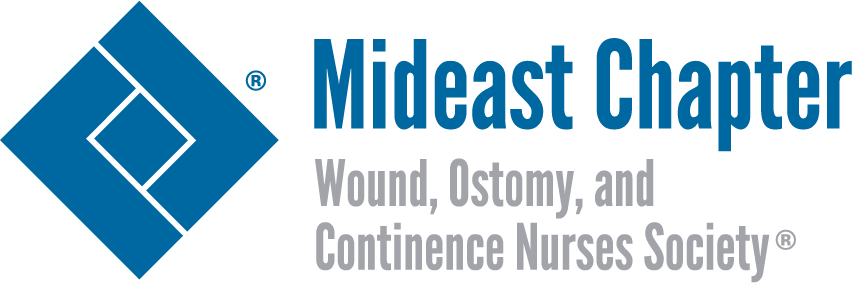LET’S CONNECT THROUGH THE MIDEAST CHAPTER COMMUNITY
Setting Up Your Profile and Notifications
Patti Burke
President Elect
National is encouraging the Chapters to communicate to our members through their chapter communities. This allows for more secure communications among the membership. If you are not receiving messages through the Mideast Chapter Community, here are steps to insure that your profile and community notifications are set up correctly.
1. Log into https://www.wocn.org
2. Go into your profile and scroll to the bottom of your profile page so your Member Preference reads:
Member Preference: Email
This will insure that you receive emails from the Mideast Chapter
3. Scroll to the top of the page to the blue box to the right titled My Profile
4. Scroll down and click on Groups
This will provide you with your primary Chapter that you are a member of.
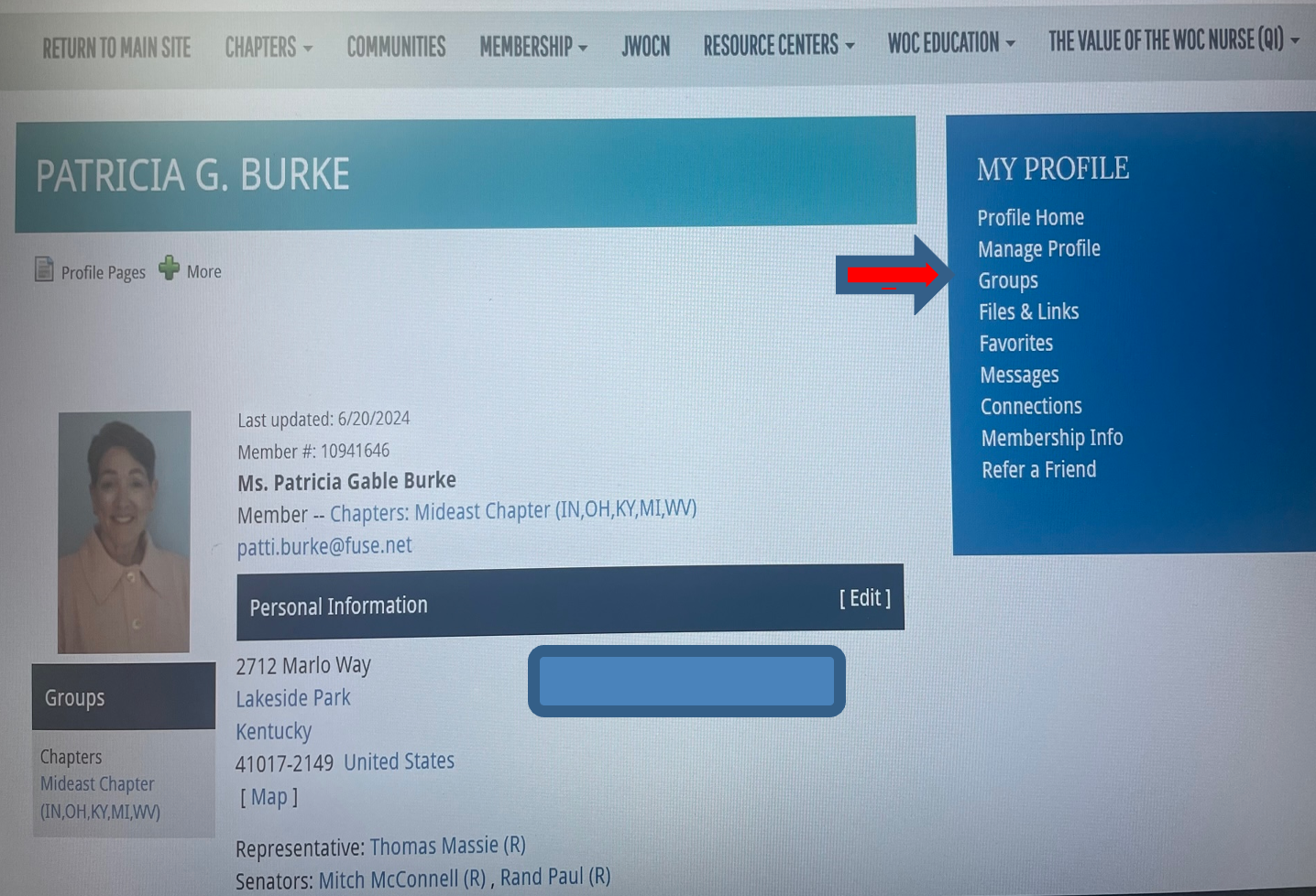
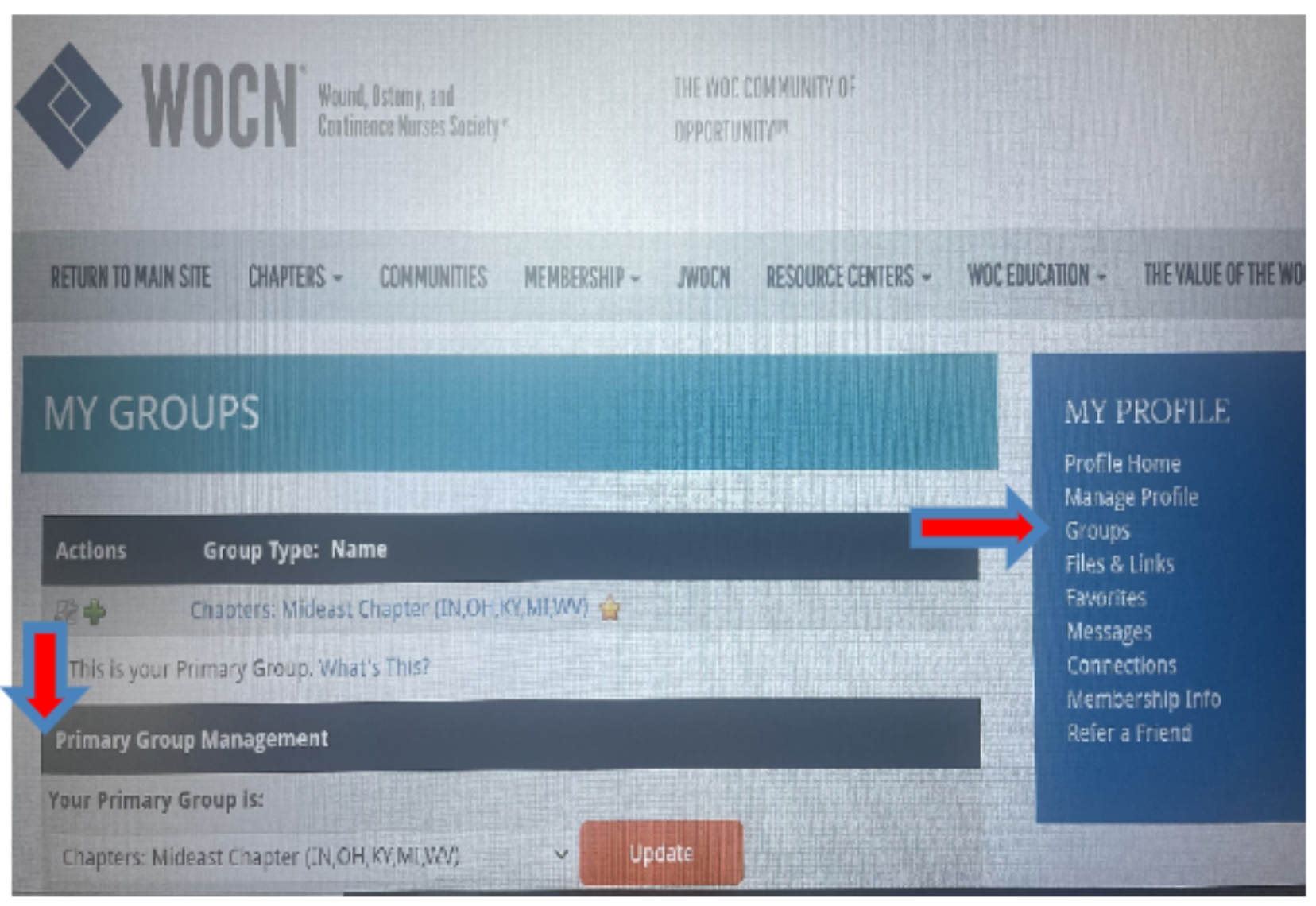
5. Go to the Communities Tab and click on it, then scroll down to Mideast Chapter, click on Threads Tab.
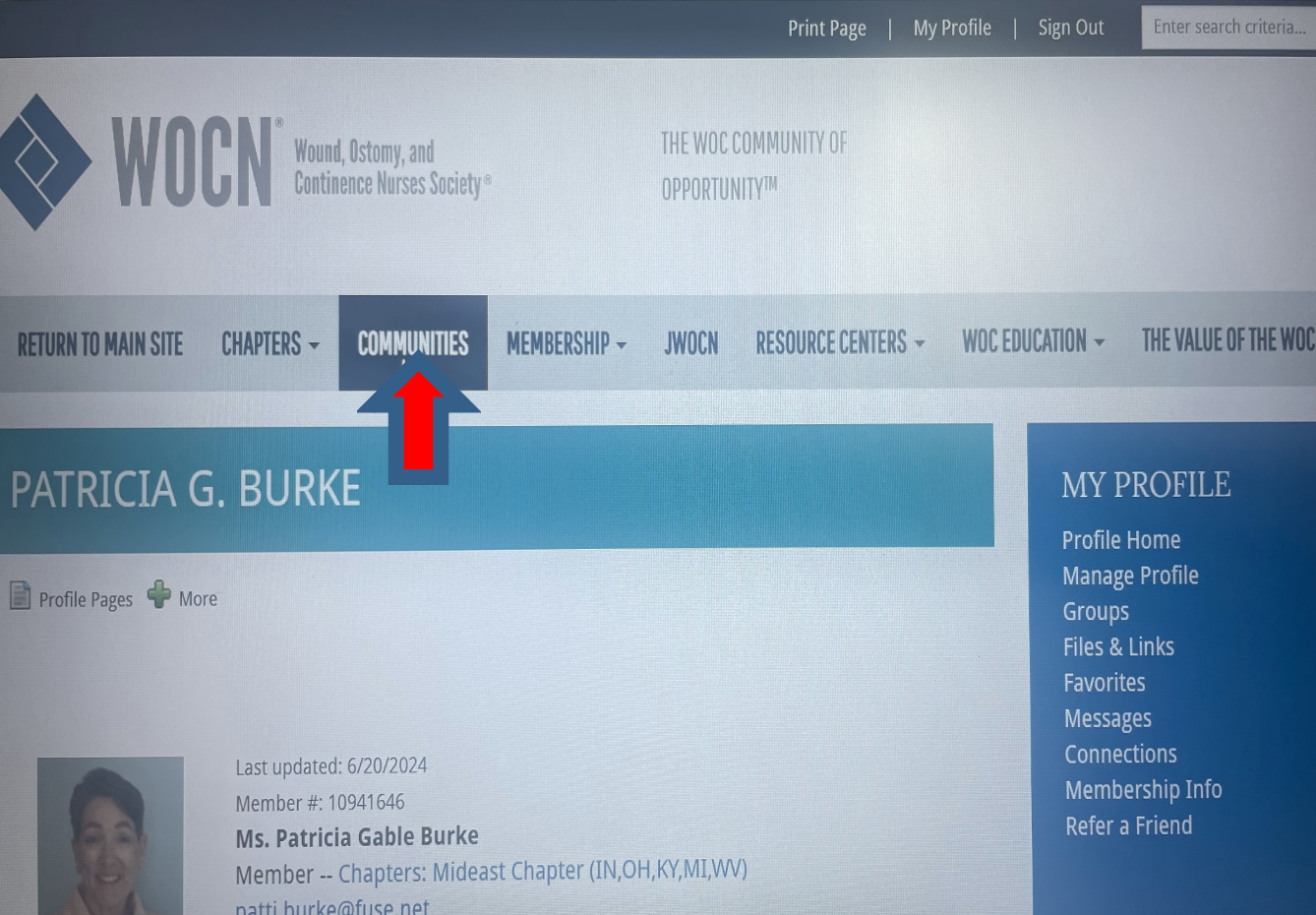
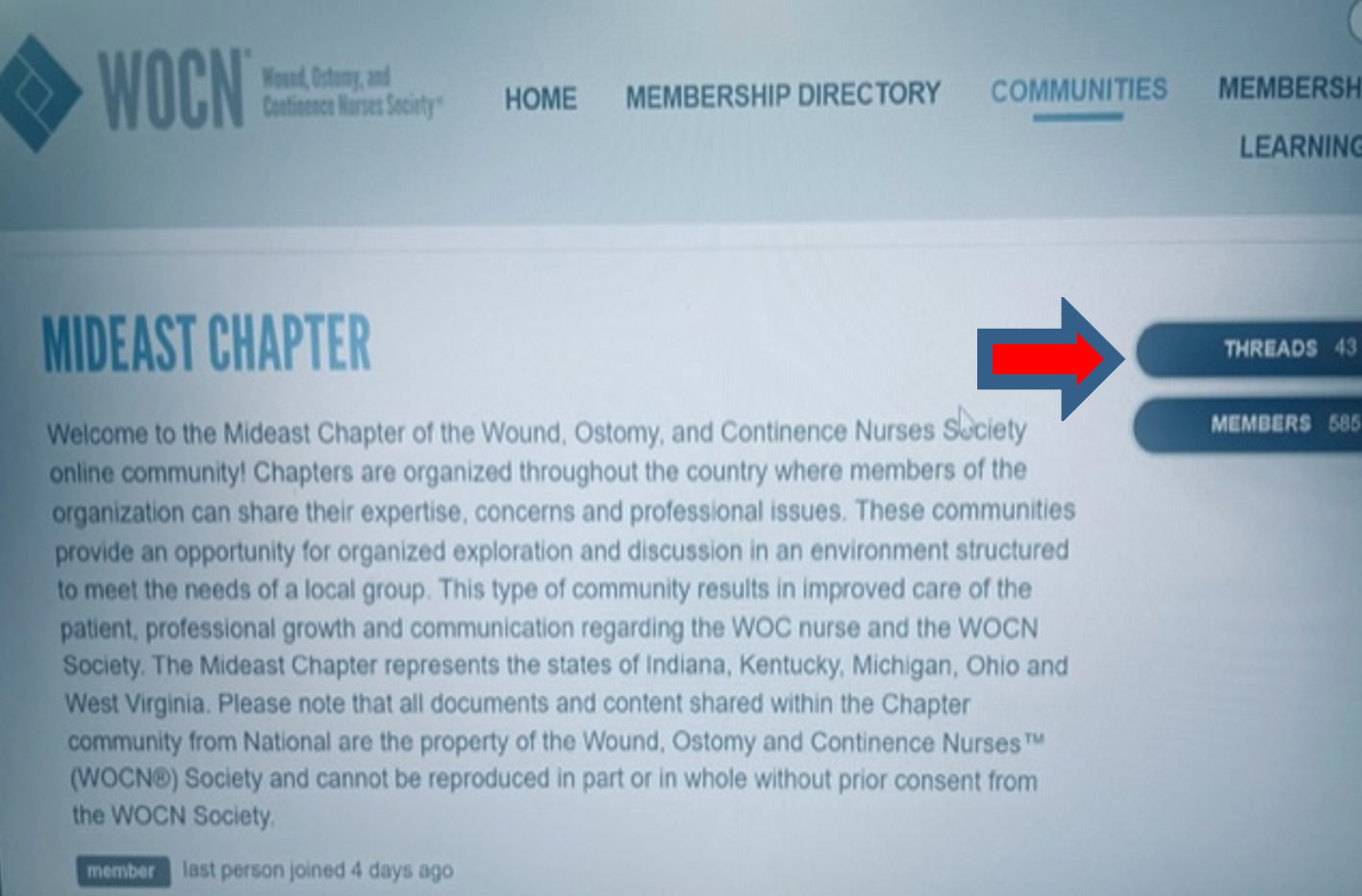
6. Click on the Settings Tab on the right side. Scroll down to the Manage Notifications.
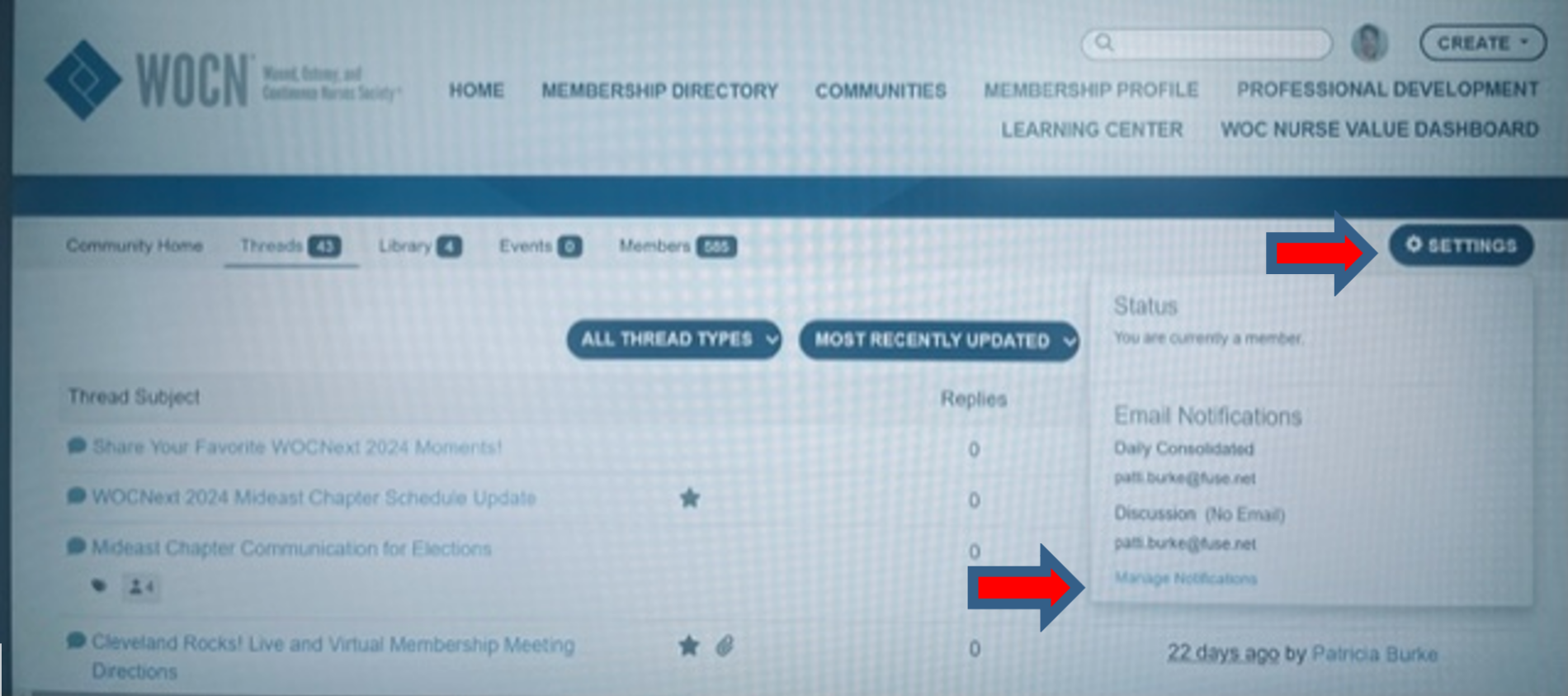
7. Click on Manage Notifications. Here you can decide what type of Community notifications to receive. Scroll down to manage your notifications!
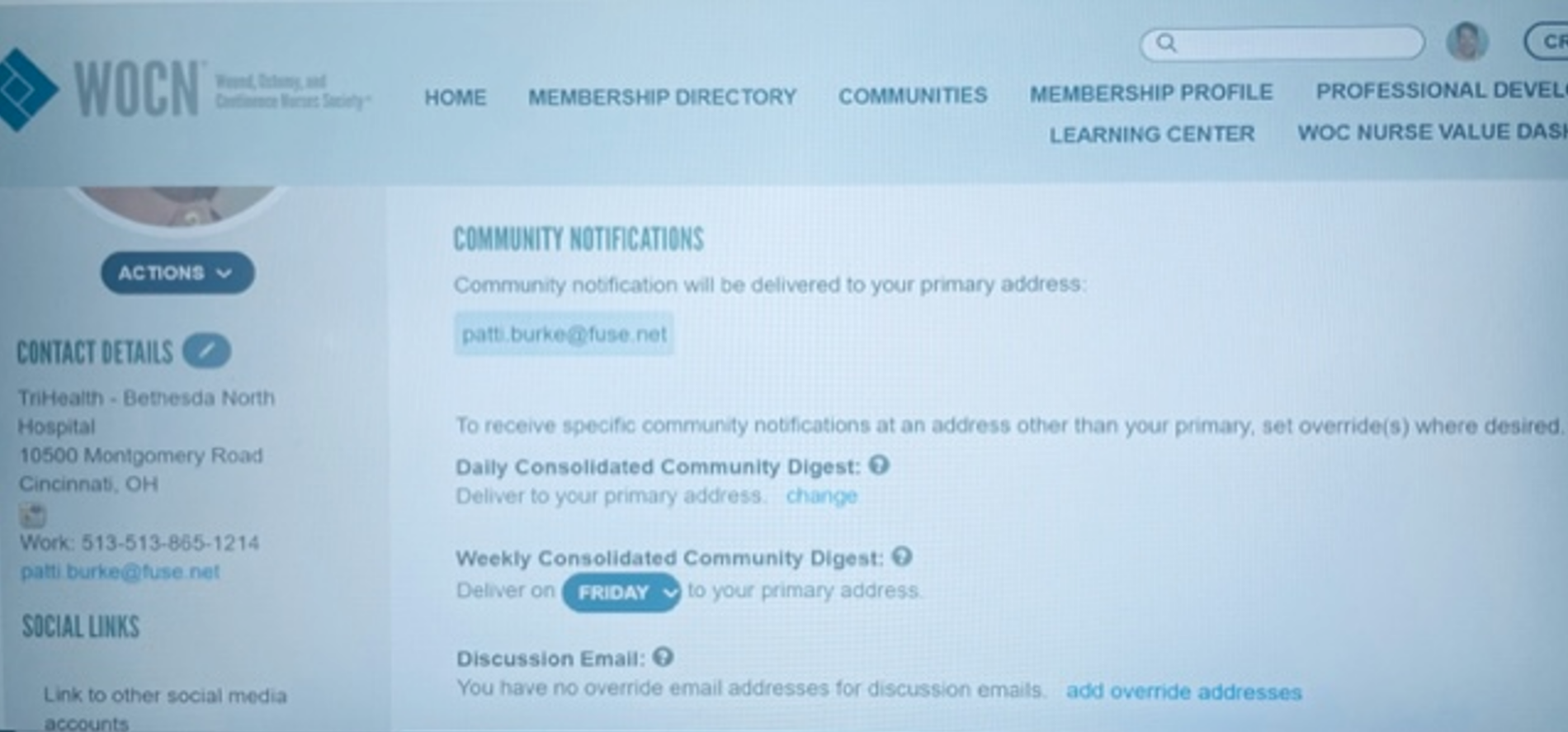
8. Click on each topic that you would like to include in your community and then click on how you would like to receive the community message: email, daily digest or weekly digest.
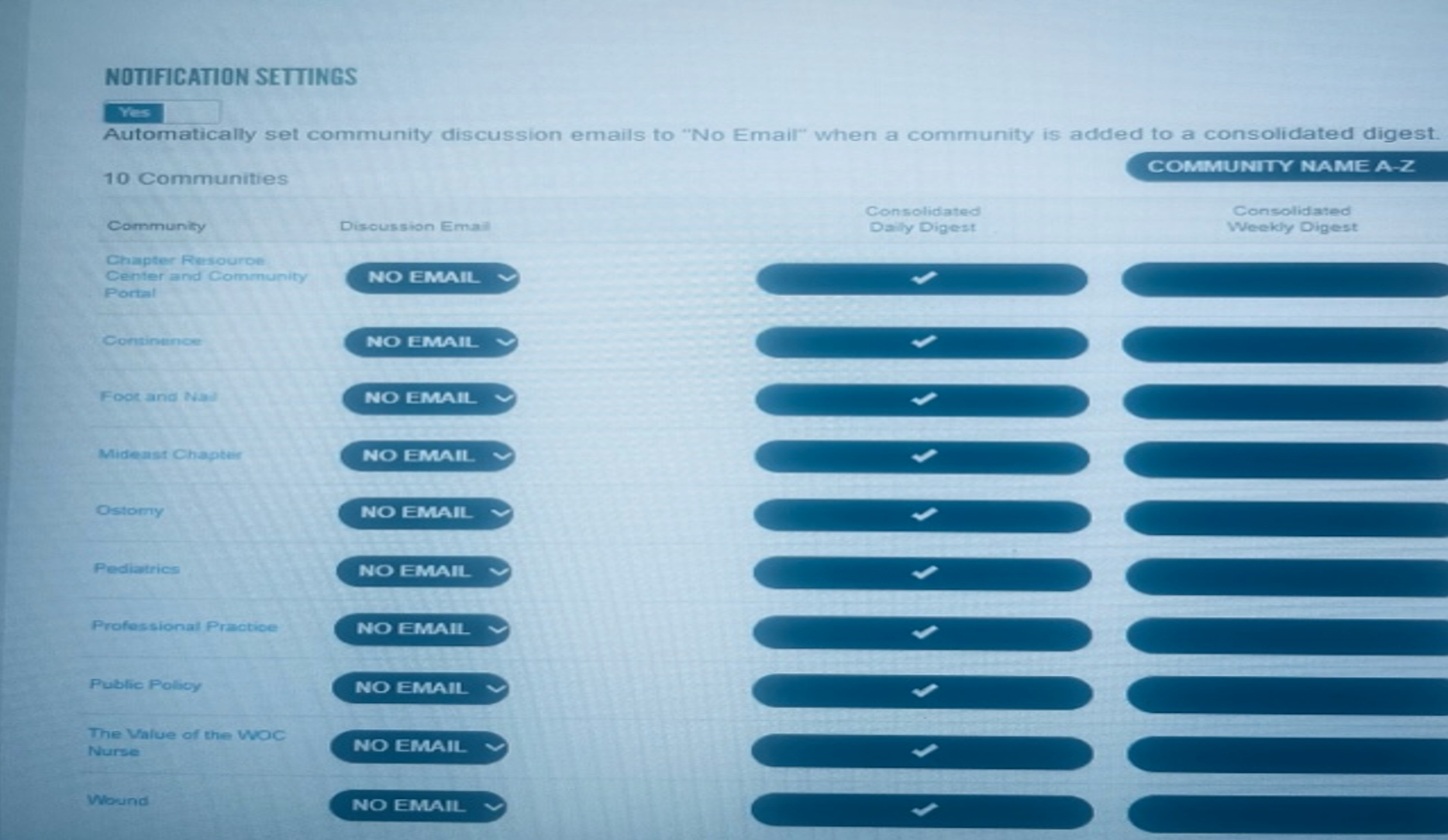
Now your Community profile and notifications are set and you are ready to communicate with your Mideast Chapter members!
If you need further assistance, go to the “How to Video” for setting up your profile and notifications on https://community.wocn.org/participate/faq#contactinfo. Please note that the video does not have audio.